Trim
The Trim command cuts and deletes selected portions of an object at the intersection with another object.
Trim objects
Steps:
- Select the cutting objects.
- Select the parts of other objects or the cutting objects themselves to trim away.
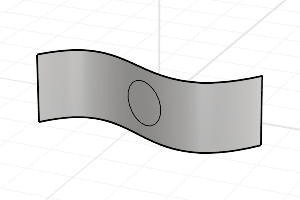 Trim a surface using a curve.
Trim a surface using a curve.
Notes
- If it is difficult to select the parts to trim off, use the Split command and then delete the unwanted parts.
- When trimming a surface with a curve in a plan parallel view like the default Top, Front, and Right view, the cutting curve is projected on the surface in the view direction.
- When trimming a surface with a planar curve in an angled parallel or a perspective view like the default Perspective view, the cutting curve is projected on the surface in a direction perpendicular to the curve plane.
- When trimming a surface with a 3D curve in an angled parallel or a perspective view, the cutting curve is pulled on the surface by closest points.
Command-line options
ExtendCuttingLines
Imaginary extensions of the line are used. This makes it unnecessary to manually extend lines that do not intersect the objects to trim.
ApparentIntersections
Determines whether or not curves are trimmed in relation to the view. They do not need to intersect in 3D space. They only need to appear to intersect in the active viewport.
This option does not apply to surfaces.
Line
Draw a temporary line to use for the cutting object.
 left click
left click