Scale
The Scale command changes the size of selected objects uniformly in the x, y, and z directions.
Steps:
- Select the objects.
- Pick a base point, or press Enter to use the center of the bounding box of all selected objects as the base point.
- Type the scale factor, or pick two reference points
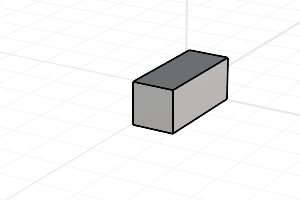 Scale object in three dimensions.
Scale object in three dimensions.
Command-line options
Copy
Specifies whether or not the objects are copied. A plus sign appears at the cursor when copy mode is on.
Rigid
Specifies that individual objects will not be deformed as they are transformed.
The illustration shows the Rigid option with the Scale 1D command.
Yes
Individual objects will not change, only their positions will change.
No
Individual objects are transformed as well as their positions.
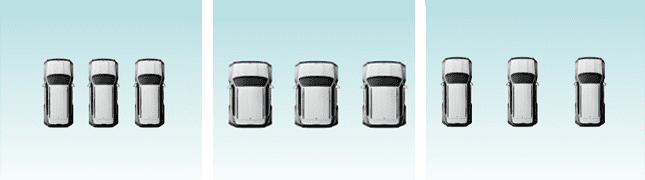
Original objects (left), Rigid=No (center), Rigid=Yes (right).
Scale 1D
The Scale 1D command changes the size of selected objects in one direction.
Steps:
- Select the objects.
- Pick a base point, or press Enter to use the center of the bounding box of all selected objects as the base point.
- Type the scale factor, or pick two reference points
Typing 0 for the scale factor flattens the object in the picked direction.
The objects expand or contract in the single direction specified, without expanding the objects in the other directions.
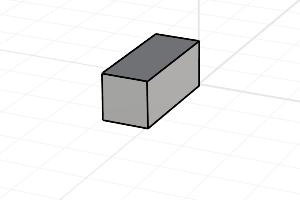 Scale object in a single dimension.
Scale object in a single dimension.
Scale 2D
The Scale 2D command changes the size of selected objects uniformly in two directions.
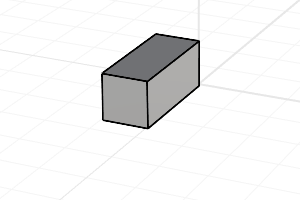
Steps:
- Select the objects.
- Pick a base point, or press Enter to use the center of the bounding box of all selected objects as the base point.
- Type the scale factor, or pick two reference points
- The objects are expanded or contracted uniformly in the two directions of the axes of the active viewport construction plane where you specify the scale factor.
When scaling by dragging, the scale factor becomes the default next time the Scale2D command is used.
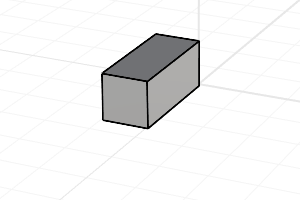 Scale object in two dimensions.
Scale object in two dimensions.
Scale objects using the Gumball
Use the Gumball handle to scale the selected objects using the Gumball origin as the base point of scaling.
- Drag a scale handle to scale in one dimension along the arrow or Click on a scale handle to type a scale factor.
- Drag with Shift to scale the object in three dimensions.
 left click
left click