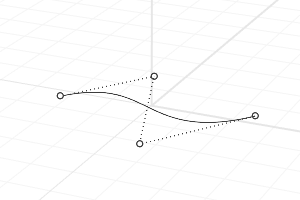Move
The Move command options control mouse operation for selecting and dragging.
Move objects
Steps:
- Select objects.
- Pick a point to move from.
- Pick a point to move to.
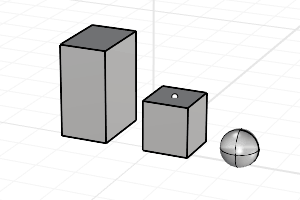 Move object.
Move object.
Command-line options
Normal
Moves objects in the normal direction of the picked location.
Vertical
Moves objects perpendicular to the current construction plane.
Move objects by Dragging
Select and drag objects including control points. While dragging, type a distance at the command prompt to constrain the drag distance.
Move objects by Nudging
- Hold Alt and press an Arrow key to move objects in the world x, y directions.
- Hold Alt and press the PageUp / PageDn keys to move objects in the world z direction.
Set the distance that the objects move with nudge keys alone, with Ctrl + Nudge key and with Shift + Nudge key through the menu Options > Modeling Aids > Nudge.
Move objects using the Gumball
Use the Gumball arrows to move the selected objects in the x, y, or z direction.
- Drag the x, y, or z arrow to move the objects in the arrow direction.
- Click on the arrow handle to type the moving distance.
While typing the distance, pressing Shift moves the object in the opposite direction.
 left click
left click