BlockManager
The BlockManager command opens the Block Definitions panel for managing the block definitions in the model.
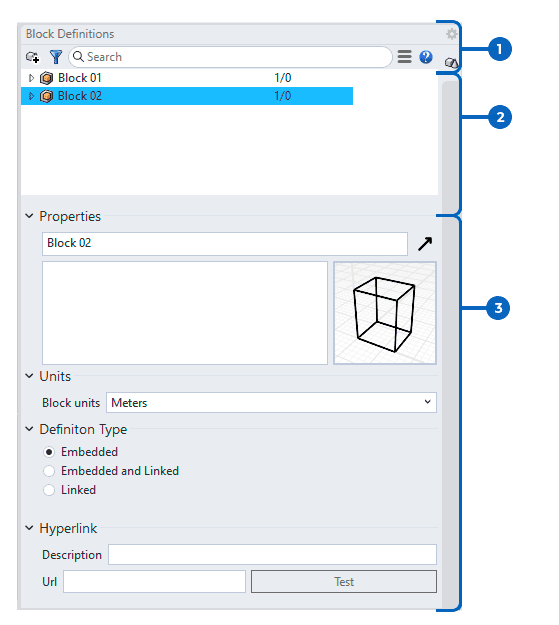 Block manager panel
Block manager panel
1. Layer Toolbar line
 Creates a new block definition: Creates a new block definition from objects in the model as what the Block command does.
Creates a new block definition: Creates a new block definition from objects in the model as what the Block command does. Filters: Filter the block list to adjust the visibility of the blocks in the panel.
Filters: Filter the block list to adjust the visibility of the blocks in the panel. Search box: Enter a text string to filter items in the list.
Search box: Enter a text string to filter items in the list. Options menu: Drop-down a menu with other list visibility options for the listing.
Options menu: Drop-down a menu with other list visibility options for the listing.
2. Blocks list
List all the blocks contained in the file. Right-click on a block definition name to show the context menu.
Block definition context menu
Select Instances: Selects instances of the selected block definition in viewports.
Insert: Inserts the block definition to viewports as block instances.
Or, you can drag and drop a block definition into a viewport.Rename: Edits the block definition name.
Delete: Deletes the selected block definition and all of its instances in the model.
Block definitions nested in another block definition cannot be deleted.Duplicate: Makes a new copy of the selected block definitions.
Update: Reloads the external file to see the latest changes.
The icon appears behind the block definition name when the linked block is out of date.Count/Info: Lists the details of the selected block definition in the Block Instance Info dialog box.
Export: Saves the block definition's component objects to one of the file formats supported by Rhino.
2. Selected block properties
Properties
- Name: The name of the block definition.
- Pop out: Brings up a larger and resizable Block Definition Properties window..
- Description: Displays the text information of the block definition.
- Preview: The preview image of the block definition.
Right-click to change the display mode or view direction.
Units
(Embedded block definitions only)
- Block units: The units of the block definition. If you change the Block units, you will be prompted if you want to scale the block definition.
Definition Type
- Embedded: Saves geometry in the model. The block definitions will not update when the external file changes.
- Embedded and Linked: Saves geometry in the model and maintains a link to the external file. Linked geometry will update when the external file changes. If the external file cannot be located, the geometry saved in the model is still available.
- Linked: Only maintains a link to the external file. Linked geometry will update when the external file changes.
If the external file cannot be located, the geometry will be missing in the model.
Hyperlink
Adds hyperlink information to a block definition. This information can be retrieved with the Hyperlink command.
- Description: A description of the URL.
- URL: A web address. Click the address to open the page in the default browser.
- Linked: Opens the URL in the default web browser.
 left click
left click