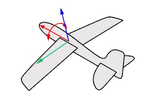Array
The Array command copies objects spaced in columns, rows, and levels in the x, y, and z directions.
Array objects
Steps:
- Select the objects.
The array directions are the x, y, and z directions of the active construction plane. - Type the number of copies in the x direction, and press Enter.
- Type values of 1 or more for the number of copies.
- Type the number of copies in the y direction.
- Type the number of copies in the z direction.
- Pick the corners of a rectangle that defines the unit cell (x and y spacing) distance.
- Pick the height of the unit cell, or press Enter to use the width distance.
Or, specify the distances for the x spacing, y spacing, and z spacing. - Press Enter to accept the array or change the options.
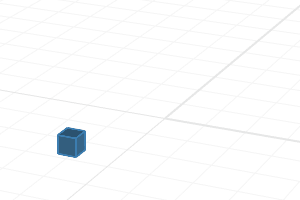 Array object.
Array object.
Command-line options
Number
Specifies the number of objects in the array.
XNumber / YNumber / ZNumber
Changes the number of objects in the x, y, and z directions.
Preview
Displays a dynamic preview. You can change the options and the preview will update.
Spacing
Specifies the spacing between objects in the array.
XNumber / YNumber / ZNumber
Changes the spacing in the x, y, and z directions.
Array Polar
The ArrayPolar command copies objects around a central location.
Steps:
- Select the objects.
- Pick the center of the array.
The rotation axis for the polar array is the z direction of the active construction plane at the chosen point. - Type the number of items and press Enter.
- Enter a value of 2 or more.
- Type the angle to fill.
Copies of the selected objects appear, rotated around the axis defined by the center point.
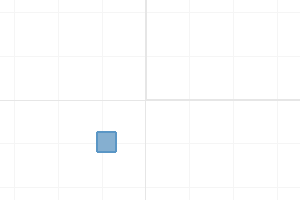 Polar array object.
Polar array object.
Command-line options
Axis
Defines an axis line for the array to rotate around.
Axis steps
- Pick the start of polar axis.
- Pick the end of polar axis.
The action is similar to the Rotate3D command.
Press Enter to rotate the array around the construction plane z axis.
UseLastAxis
Uses the previously selected axis direction for the rotation.
Preview
Displays a dynamic preview. You can change the options and the preview will update.
StepAngle
Enter the angle between objects.
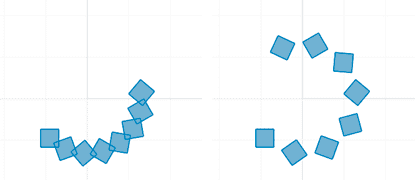
StepAngle=20 (left) and StepAngle=35 (right).
Rotate
Rotates the objects as they are arrayed.
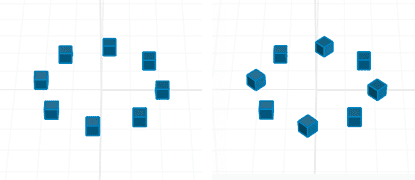
Rotate=No (left) and Rotate=Yes (right).
ZOffset
Moves each arrayed object in the z direction by the value specified.
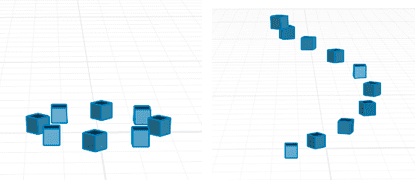
Rotate=No (left) and Rotate=Yes (right).
Type a negative value to offset objects in the negative CPlane-Z direction.
Array along curve
The ArrayCrv command copies objects spaced along a curve.
Steps:
- Select objects to array.
- Select a path curve near the end where you want the array to start. Or, use the Basepoint option.
- Specify the number of elements to array or the spacing distance along the curve.
- Enter a value of 2 or more.
- Type a value of 1 or more for the number of elements.
 Array object along curve.
Array object along curve.
Command-line options
Basepoint
When the object to be arrayed is not on the curve and should be moved to the curve prior to the array, the Basepoint option establishes a reference location that will be move to the curve.
Items
The number of items array along the curve.
Distance
The distance between items. The number of items is determined by the length of the curve.
Orientation
Think about an airplane. An airplane may Roll, Pitch, or Yaw when it flies in the air. The orientation styles control how the object rolls, pitches, or yaws when it arrays along a curve.
|
|
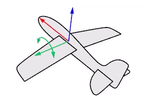
|
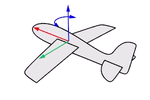
|
|
Roll rotates around the x-axis.
|
Pitch rotates around the y-axis.
|
Yaw rotates around the z-axis.
|
NoRotation
The object does not roll, pitch, or yaw. It is only copied to different locations on the curve.
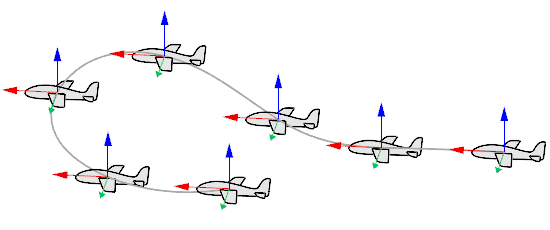
Freeform
The object rolls, pitches, and yaws at the same time along the curve.
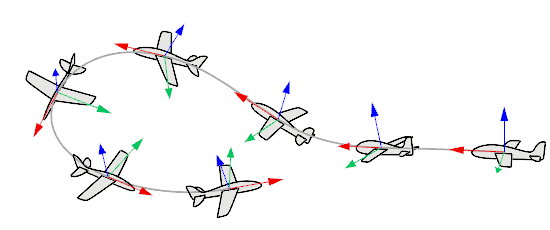
Roadlike
The object pitches and yaws but does not roll. The y-axis (green) is always parallel to the CPlane of the selected viewport.
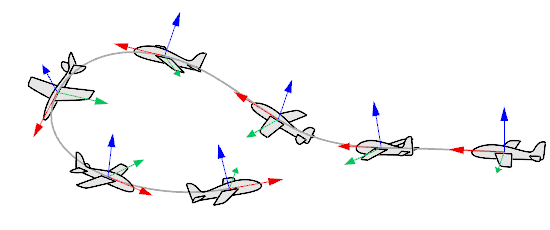
Stairlike
The object only yaws. The x-axis (red) and y-axis (green) are always parallel to the CPlane of the selected viewport.
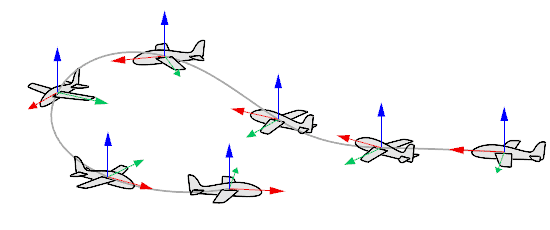
 left click
left click left click
left click left click
left click