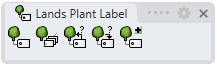Plant Label Linking
Where can I find this command?
laPlantLabelLinking
Icon:
 left click
left clickRhinoLands:
Lands Design:
The laPlantLabelLinking command inserts a 2D plant label displaying the information of a group of plants selected in the model (specimen quantity and plant species ID). A polyline links the plants selected with the label.
Insert a Plant label linking
Steps:
- Select the plants to label in the order you wish to link them. (The plants selected must be of the same species).
- Specify the insert point to place the plant label.
The information in labels is displayed in two values:
- Left value: quantity of specimen units belonging to the same plant species.
- Right value: plant species identification code (ID) according to the plant list. This ID can be replaced by the initials of the plant species name by checking the Use Initials option, in the plant list properties.
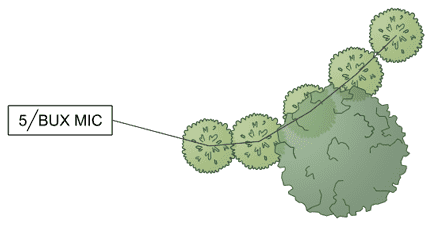
Plant tags linked
Control points
Plant labels have a single control point located in the center of the label. The link line is set by default, connecting the centers of the plants in the selected order.
Options and parameters
The options and parameters for Plant Label linking are the same as those for the Plant label.
Edit options
These are the edit options for the Plant label object, available in the Edit area of the Edit panel:
 Update
Update- Copy properties from another object
- Adjust
- Don't adjust to terrain
- Plant label