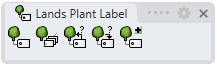Plant Label
The laPlantLabel command inserts a 2D label displaying the information of a plant species in the model (specimen quantity and plant species ID).
Insert a plant label
Steps:
- Select the plant species to label.
- Specify the insert point to place the plant label. You will need to insert as many labels as different plant species are selected.
The plant label displays two values:
- Left value: quantity of specimen units belonging to the same plant species.
- Right value Plant species identification code (ID) according to the plant list. This ID can be replaced by the initials of the plant species name by checking the Use initials option, in the plant list properties.
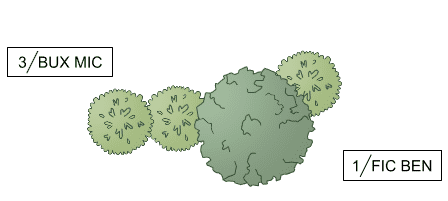
Plant labels
Control points
Plant labels have a single control point located in the center of the label border.
Options and parameters
The options and parameters for Plant Label are the same as those for all the Labeling Tools, except for the Element (Label) tab.
Label
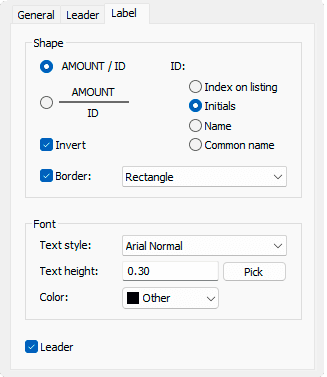 Label tab
Label tab
- Shape
- Pick a label style with horizontal or vertical division.
- ID: Select the text field to identify the species on the label.
- Invert: Invert the order of the values.
- Border: Set a boundary that encloses the values. And Select its shape.
- Font:
- Text style: Font used for the text
- Text height: Size of the text.
- Color: Color text
- Leader: Set a leader connecting the label with the species. When this checkbox is disabled, the Leader tab remains hidden.
Edit options
These are the edit options for the Plant label object, available in the Edit area of the Edit panel:
 Update
Update- Copy properties from another object
- Adjust
- Don't adjust to terrain
- Plant label
 left click
left click