Terrain Pick Boundary
 left click
left clickThis command adds a boundary to the terrain using a closed curve, serving as a perimeter that defines a specific area. Visually, the terrain is trimmed to fit the delimited area. This operation does not affect the earthmoving calculation and is fully reversible.
Add a terrain boundary
Steps:
- Pick a terrain. Press Enter or right-click to confirm the selection.
- Select a closed curve to define the new terrain boundary.
- The terrain will update with the boundary, enclosing the defined area.
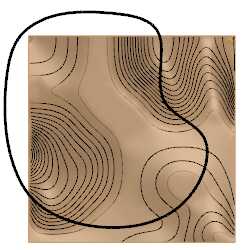
Existing terrain with the curve to define the new boundary
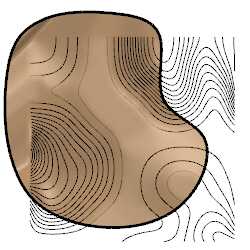
Terrain with the new boundary in the Top viewport
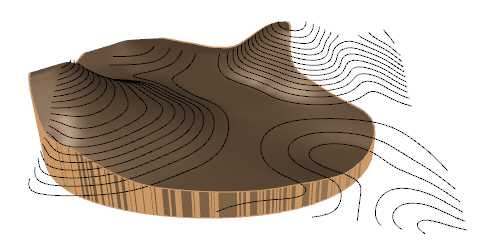
Terrain with the new boundary in the Perspective viewport
Control points
The control points of the boundary allow you to modify the shape and position of the boundary itself. They are the same as those of the curve used to generate it. In addition, there is a move control arrow to reposition the entire boundary area.
These control points are integrated with the terrain and are visible when the terrain's control points are enabled.
Control points can be disabled in the Boundary tab, in the Properties area of the Edit panel, after selecting the boundary from the selection list.
Options and Parameters
The Boundary parameters can be edited from the Boundary tab in the Properties area of the Edit panel, once selected under the Boundary list.
For the Boundaries to appear in the selection list, the terrain must first be selected from the viewport.
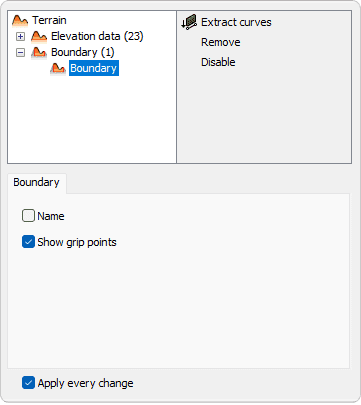
Boundary tab in Properties area.
- Name
Rename the boundary. - Show grip points
Enable or disable the control points of the boundary area.
Edit options
These are the edit options for the boundary, available in the Edit area of the Edit panel:
Note 1Only one boundary can be applied at a time, and creating a new boundary will automatically replace any existing one. However, multiple Inner boundaries are allowed within the same terrain.
Note 2The new boundary can be removed using the
laTerrainRemoveBoundary command or using the remove edit option, after selecting the terrain or the boundary object.
