Terrain Add Cut and Fill
 left click
left clickThis command generates earthmoving operations on the terrain using a closed curve. This process is commonly used for constructing embankments or similar structures. The operation removes soil from higher areas (cut) and adds it to lower areas (fill), according to a specified slope angle. The required slope will determine the amount of soil removed and added, and it can be independently adjusted for both the cut and fill operations from their parameters.
This operation also adds a division to the terrain from the same closed curve, as if you were using the laTerrainDivide command.
Add Cut and Fill
Steps:
- Pick a terrain. Press Enter or right-click to confirm the selection.
- Specify an angle for the slope within the interval (0 to 90 degrees).
- Select a closed curve to define the cut and fill area. The curve can be placed in any position and orientation.
- The terrain will add and remove the soil volume required to match the curve’s position based on the defined slope angle.

Terrain before the Cut and Fill operation

Terrain after the Cut and Fill operation
Control points
The control points of the cut and fill allow you to modify the elevation and boundary area of the cut and fill. They are the same as those of the curve used for this operation. In addition, there is a move control arrow to reposition the entire cut and fill operation.
These control points are integrated with the terrain and are visible when the terrain's control points are enabled.
Control points can be disabled in the Earthmoving tab, in the Properties area of the Edit panel, after selecting the cut and fill operation from the selection list.
NoteThe control points of the subdivision created by a cut and fill depend on the cut and fill control points, regardless whether they are enabled or not in the subdivision settings.
Options and Parameters
The Cut and fill parameters can be edited from the Earthmoving tab in the Properties area of the Edit panel, once selected under the Earthmoving operations list.
For the Earthmoving operations to appear in the selection list, the terrain must first be selected from the viewport.
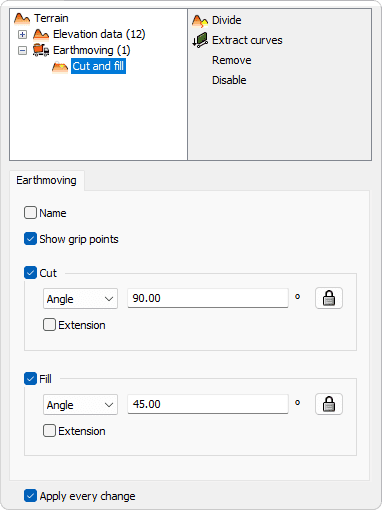
Earthmoving tab in Properties area.
- Name
Rename the earthmoving operation. - Show grip points
Enable or disable the control points of the cut and fill area. - Cut
Enables or disables the cut operation on the terrain. When enabled, you can enter or edit the slope value.
The slope can be determined in degrees, percentage, or rise/run, as selected from the dropdown menu. -
- Extension
Set a limit for the cut operation's extent.
- Extension
- Fill
Enables or disables the fill operation on the terrain. When enabled, you can enter or edit the slope value.
The slope can be determined in degrees, percentage, or rise/run, as selected from the dropdown menu. - Extension
Set a limit for the fill operation's extent.
The parameters and options for editing the terrain subdivision created by this command are the same as those used in the laTerrainDivide command.
Edit options
These are the edit options for the Cut and Fill operation, available in the Edit area of the Edit panel:
