Sweep
The Sweep command fits a surface through a series of profile curves that define the surface cross-sections and one curve that defines a surface edge.
Sweep curve
Steps:
- Select a single rail curve.
- Select cross-section curves in the order that the surface will pass through them.
When multiple closed cross-section curves are selected, there will be an extra step for adjusting curve seams. - When you are satisfied with the results, Click OK to close the dialog.
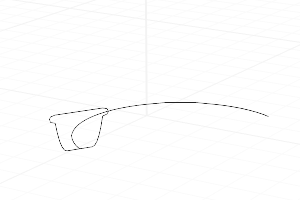
Sweep
Sweep Rail Options
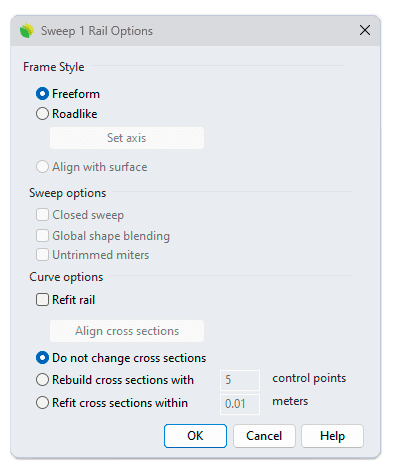
Sweep Rail options dialog box
Frame style
A frame is a 3D point and three direction vectors. It can be drawn as something that looks like the Rhino world axes icon. It describes a unique coordinate system in space. Frames are calculated along the rail and are used to orient the cross-section curves at those locations. In a simple case with one cross-section, frames are made at the cross-section curve location and where the calculated cross-section is going to go. The 3-D rotation between those two frames determines the rotation of the cross-section curve at its new location.
Freefrom is the default Frame style. The selected Frame style will be remembered in the current Rhino for next use.
- Freeform
The cross-section curve rotates to maintain its angle to the rail throughout the sweep. - Roadlike
Specify an axis for calculating the 3D rotation of the cross-section.
The default Roadlike axis will be different depending on the rail curve. For a planar rail curve, the default axis is perpendicular to the curve plane. For a non-planar rail curve, world-Z axis will be used. - Set axis Sets the axis direction for the Roadlike style.
- Align with surface (surface edge as rail only)
If the rail is a surface edge, the cross-section curve will twist with the surface edge. If the shapes are tangent to the surface, the new surface should also be tangent.
Sweep options
 Closed sweep
Closed sweep
Creates a closed surface, continuing the surface past the last curve around to the first curve.
This option is only available after you select two cross-section curves. Global shape blending
Global shape blending
The sweep is linearly blended from one end to the other, creating sweeps that taper from one cross-section curve to the other.
Otherwise, the sweep stays constant at the ends and changes more rapidly in the middle. Untrimmed miters
Untrimmed miters
If the sweep creates a polysurface with kinks, the component surfaces will be untrimmed.
Curve options
 Refit rail
Refit rail
Refits the rail curve before creating the sweep.- Align cross sections
Allows reversing the direction of the cross-section curves.
- Do not change cross sections
Creates the sweep without altering the cross-section curves. - Rebuild cross sections with ___ control points
Rebuilds the cross-section curve's control points before creating the sweep. - Refit cross sections within ___
Refits the cross-section curves before creating the sweep.
Command-line options
ChainEdges (rails only)
Select connected edge/curve segments based on the continuity between segments.
Point (cross-sections only)
Creates a surface that begins or ends at a point.
Adjust seam options (closed curves only)
- Flip
Reverses the curve direction. - Automatic
Attempts to align the seam points and directions without intervention. - Natural
Moves the seam points to the way they were at the beginning of the command. - SnapToKnots
- Yes The seam points are always at the knots. You can only move them among the knots.
- No The seam points may leave the knots. You can move them without restriction.
 left click
left click