Pull
The Pull command moves input objects (points or curves)toward the normal direction of the target objects (Surface or polysurface) to find the intersection.
Pull objects
Steps:
- Select curves and points to pull.
- Select the target object.
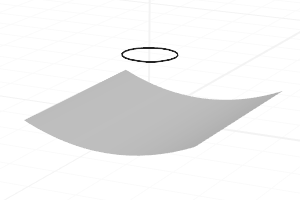
Pull a curve
Note
- When exiting the command, the newly created curves will be always be selected without regard for pre-selection.
- Use the Pull command to create complex trim curves, such as a curve that goes most of the way around a cylinder.
- Use the Project command if you know what the trim curve looks like from a single viewport.
- Use Pull command if you know where on the surface (in 3D) the trim path should be. Use curve commands to draw the curve, drag the control points or edit points to move the curve near the surface. Then, use the Pull command to pull the curve onto the surface.
- When drawing the curves, use the fewest control points possible. This guarantees the smoothest possible trim curve.
- When object edges are selected, the output will be curves.
Command-line options
DeleteInput
Deletes (Yes) or keeps (No) the input object.
Loose
Pulls edit points back to the surface. If any edit point misses the surface, the curve will not be created.
OutputLayer
Specifies the layer for the results of the command.
- Current: Places the results on the current layer.
- Input: Places the results on the same layer as the input.
- TargetObject: Places the results on the same layer as the target surface.
 left click
left click