Pipe
The Pipe command creates a surface with a circular profile around curves.
Insert a pipe
Steps:
- Select one curve.
- Pick the start radius at the beginning of the pipe.
- Pick the radius at the end of the pipe.
- Pick a point for the next radius, or press Enter to end the command.
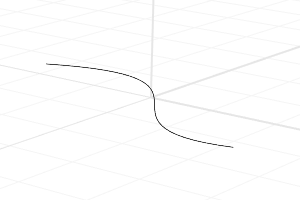
Pipe
Command-line options
ChainEdges
Selects surface edges that are touching the selected edge.
- AutoChain
Selecting a curve or surface edge automatically selects all curve segments connected with the level of continuity set by the ChainContinuity option. - ChainContinuity
Controls the level of continuity required between segments to be selected with the AutoChain option. - Direction
- Forward Selects curves in the positive curve direction.
- Backward Selects curves in the negative curve direction.
- Both Selects curves in both the positive and negative curve direction.
- GapTolerance
If the gap between two edges/curves is less than this value, the chain selection will ignore the gap and will select the next segment. - AngleTolerance
When Continuity is set to Tangency, if the angle between two edges/curves is less than this value, the chain selection will consider the criteria for continuity met and will select the next segment - Undo
Undo last segment selection. - Next
Select next segment. - All
Select all segments.
Multiple
Allows selecting more than one curve.
Diameter/Radius
Toggle between picking a Radius and picking a Diameter.
Thick
Determines whether the pipe has two walls or one.
- WallThickness
Specifies the value for the distance between the inside and outside of the pipe.
Negative numbers make the first radius the outer core.
Cap
Specifies how to cap the ends.
- None No cap.
- Flat Cap with planar surface.
- Round Cap with hemispherical surface.
ShapeBlending (Single curve only)
- Local
No cap. - Flat
The pipe radius stays constant at the ends and changes more rapidly in the middle. - Global
The radius is linearly blended from one end to the other, creating pipes that taper from one radius to the other.
 left click
left click