Patch
The Patch command fits a surface through selected curves, meshes, point objects, and point clouds.
Insert a patch
Steps:
- Select point objects, curves, and edges to base the patch on.
- When you are satisfied with the results, Click OK to close the dialog.
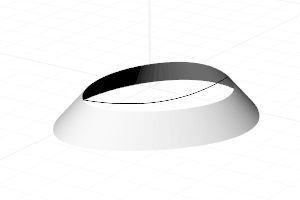
Patch
Patch Surface Options
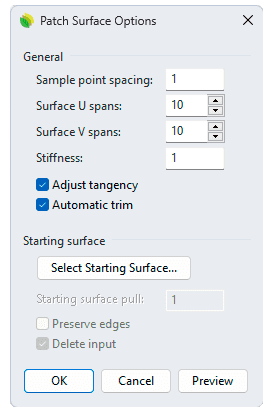
Patch surface options dialog box
General
- Sample point spacing
The physical distance along the input curve between sample points. The minimum is eight points per curve. - Surface U spans
The u direction span count for the automatically generated surface. This value is also used if the starting surface is a 1x1 span plane. - Surface V spans
The v direction span count for the automatically generated surface. This value is also used if the starting surface is a 1x1 span plane. - Stiffness
Rhino builds the patch surface by first finding the best fit plane (PlaneThroughPt) through the selected and sampled points along curves. Then the surface deforms to match the points and sampled points. The Stiffness setting tells how much you allow the best fit plane to deform. The bigger the number, the "stiffer" and more rectangular and planar the resulting surface will be. You can test this setting with small or even very big values (>1000).
Click the Preview button to check the result.  Adjust tangency
Adjust tangency
Match to the tangent direction of surfaces if the input curves are edges of existing surfaces. Automatic trim
Automatic trim
Tries to find an outside curve and trims the surface to it.
Starting surface options
- Select starting surface
The Select starting surface button lets you select a surface that is similar in shape to the surface you are trying to create. - Starting surface pull
Similar to the Stiffness option, but applies to the starting surface. The greater the pull value, the closer the resulting surface shape will be to the starting surface.  Preserve edges
Preserve edges
Clamps the edges of the starting surface in place. This is useful if you are using a curve or points for deforming an existing surface, and you do not want the edges of the starting surface to move. Delete input
Delete input
The starting surface is deleted after the new surface is made.- Preview
Displays a preview of the output.
If you change the settings, click the Preview button again to refresh the display.
 left click
left click