Offset Surface
The OffsetSrf command copies a surface or polysurface so that locations on the copied surface are the same specified distance from the original surface.
Offset surface
Steps:
- Select a surface or polysurface.
- Type the offset distance, and press Enter.
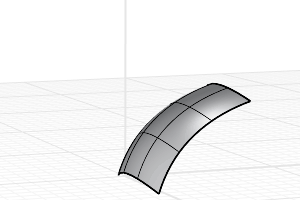
Offset surface
Notes
- Positive values offset in the direction of the arrows. Negative values offset the other way.
- When a plane, torus, sphere, open cylinder, or open cone surface is offset, the resulting surface is exact. Free-form surfaces are offset to within the value of the Tolerance option.
- The output object adopts the rendering material from the input object.
Command-line options
Distance
Sets the offset distance.
Corner
Specifies how offset corner continuity is handled. These options only apply if the offset direction is to the "outside" as shown in the image.
- Sharp Curves offset to the outside of a corner will be extended to meet at sharp corners with position (G0) continuity.
- Round Curves offset to the outside of a corner will be filled with arc segments with tangent (G1) continuity.
ThroughPoint
Offsets through a picked point instead of at a distance.
Solid
Makes a closed solid from the input and offset surfaces by lofting a ruled surface between all of the matching edges.
Loose (Surfaces only)
The control point structure of the offset surface is identical to the original surface.
Tolerance
Sets the tolerance for the offset surface. Type 0 to use the default tolerance.
BothSides
Draws the offset on both sides of the original.
DeleteInput
Deletes (Yes) or keeps (No) the input object.
FlipAll
Flips the offset direction of all selected surfaces. Arrows indicate the positive offset direction.
 left click
left click