Move Face
The MoveFace command moves a polysurface face. The surrounding joined surfaces are adjusted to accommodate the new face orientation.
Faces on relatively simple polysurfaces such as boxy planar shapes can be moved to adjust things like wall locations in a building or planes in a mechanical part.
Move an face
Steps:
- Select edges.
- Pick a point to move from.
- Pick a point to move to.
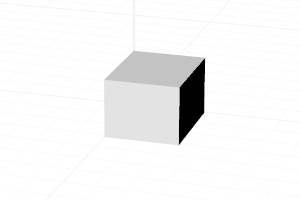 Move face
Move face
Notes
- The surrounding joined surfaces are adjusted to accommodate the new face shape and orientation.
- All adjusted faces must be either planar or easy to stretch (extruded surfaces in the direction of stretch).
- Holes in the adjusted faces generally do not move or stretch.
Command-line options
DirectionConstraint
- None The face can be moved any direction.
- Normal The face can only be moved in the positive or negative normal direction.
Note: When multiple faces of a polysurface or an Extrusion object are selected, the faces are moved in the normal direction of the first picked face.
ToBoundary
The face is moved until the side surfaces intersect the boundary object and the face itself is replaced by a trimmed section of the boundary object.
- DeleteBoundary Determines whether or not the boundary is deleted after the move.
 left click
left click