Fillet Surface
The FilletSrf command creates a constant-radius round surface between two surfaces.
Fillet surfaces
Steps:
- Select the first surface.
- Click the surface at the side you want to keep after filleting.
Component surfaces will be selected and unjoined from their polysurfaces. - Select second surface.
- Click the surface at the side you want to keep after filleting.
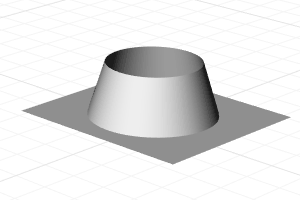
Fillet surfaces
Notes
- Always fillet from the largest radius to the smallest radius across a model.
- Remove any edges you can prior to filleting with MergeAllCoplanarFaces or by way of surfacing in a simpler manner. Fewer intersected edges = Fewer problems as the fillet rolls along any edges and tries to trim and join with the adjacent surfaces.
- Make sure there is enough room for the fillet surface to trim and join with adjacent surfaces. The angle relationships between surfaces, sharpness of the bend in the rail around corners and rail type all play a part in any particular case.
- This command works on the analogy of rolling a ball of a defined radius along the edges of the surfaces. If a corner is narrower than the ball radius, the ball cannot negotiate the turn, which can cause the command to fail.
Fillet Surface options
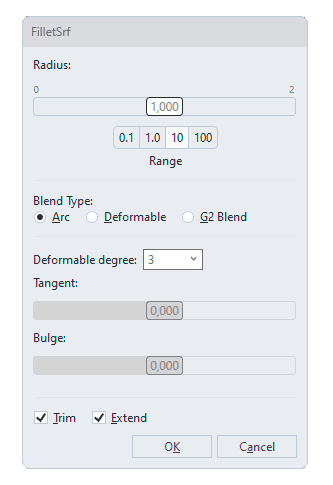 FilletSrf options dialog box
FilletSrf options dialog box
Radius
Move the slider to change the radius, or double-click on the slider to enter a value.
- Range Click a number button to change the range of the slider for smaller or larger adjustment.
BlendType
- Arc
The sections of the fillet surface are arcs. - Deformable
Adds more control points to the fillet sections for adjusting tangency and bulge. - Deformable degree Sets the degree of fillet sections from 3 to 5.
- Tangent Moves the second points on both ends in the tangent direction.
- Bulge (For degree 4 and 5) Moves the point(s) in the middle to make the fillet sections sharper or flatter.
- G2Blend
Creates a surface connecting to the input surface with curvature continuity.
![]() Trim
Trim
Uses the output surface to trim the input surface when possible.
![]() Extend
Extend
When one input surface is longer than the other, the fillet surface is extended to the input surface edges.
Command-line options
Radius
Move the slider to change the radius, or double-click on the slider to enter a value.
Extend
When one input surface is longer than the other, the fillet surface is extended to the input surface edges.
Trim
Trims the input curves to the resulting curve.
- Yes Trims the original surfaces to the intersections with the resulting surface.
- No Does not trim.
- Split Splits the original surfaces at the resulting surface edges.
BlendType
- CircularFillet Creates a fillet surface with arc sections and tangent (G1) to the input surfaces.
- G2Blend Creates a blend surface connecting to the input surfaces with curvature (G2) continuity.
 left click
left click