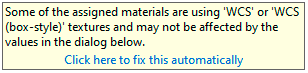Properties: Texture Mapping
Texture mapping properties manage texture map projections for selected surfaces, polysurfaces, and meshes.
Mapping is a process of defining how to represent a 2D image on a 3D model. Mapping transforms a 2D source image into an image buffer called a texture.
Textures can be applied to the surface of a 3D model to add color, texture, or other surface detail like glossiness, reflectivity, or transparency.
The problem of how to represent the texture in 3D rendering can be overcome by means of UV-mapping. U and V are the coordinates of the texture corresponding to X and Y. Think of U as one direction on a piece of graph paper (side to side). Think of V as the other direction (up and down).
Any time an image is applied in a material and then applied that material to a model, UV-texture mapping is used.
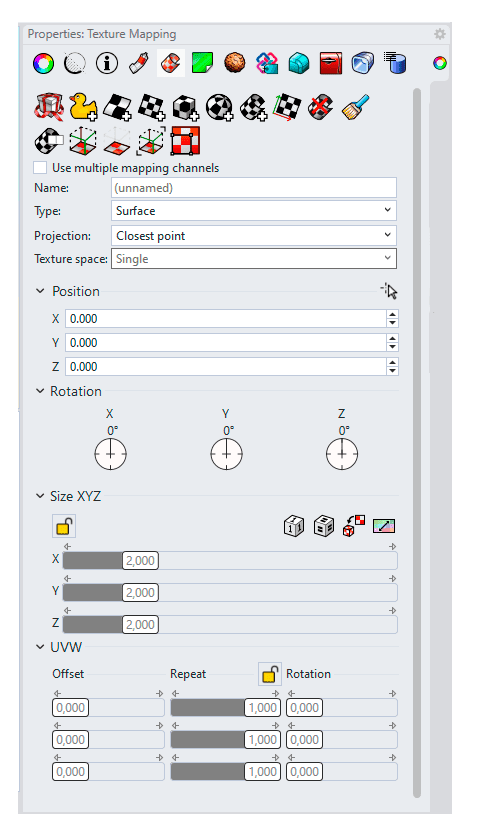
Texture mapping properties panel.
Advice: Environment map, Screen, and World Coordinate System (WCS) mapping styles set in the material texture override texture mapping properties. You will see this message when it happens.
Click the blue text string below the message to change the material texture to use a mapping channel. Texture mapping properties will then take over the control.
 Unwrap
Unwrap
Unwraps the texture for editing. Custom Mapping
Custom Mapping
Add a custom mapping channel. Surface Mapping
Surface Mapping
Add a surface mapping channel.
The default texture mapping method for surfaces and polysurfaces is set by the control point structure of the surfaces. Planar Mapping.
Planar Mapping.
Add a planar mapping channel. Box Mapping.
Box Mapping.
Add a box mapping channel. Spherical Mapping.
Spherical Mapping.
Add a spherical mapping channel. Cylindrical Mapping.
Cylindrical Mapping.
Add a cylindrical mapping channel. Delete Mapping.
Delete Mapping.
Delete a mapping channel. Match Mapping.
Match Mapping.
Match the mapping to another object's mapping. Edit Channel (Use multiple mapping channels only)
Edit Channel (Use multiple mapping channels only)
Allows changing the channel number. Show Mapping
Show Mapping
Display the mapping widgets for the object. Hide Mapping
Hide Mapping
Hide the mapping widgets for the object. Select Mapping Widgets
Select Mapping Widgets
Select all texture mapping widgets of the selected object. UVEditor
UVEditor
Opens the UV Editor.- Use multiple mapping channels
Allows more than one mapping channel for a single object. The channel numbers can be changed by using the edit channel icon.
These mapping channel numbers are used in the texture map settings for an objects material to control which mapping channel is used for that texture.
Channels
#
The mapping channel number.
Type
The mapping type.
Name
The name of the mapping.
Closest point
Finds the closest point on the primitive from the point on the mesh.
Ray
Ray draws a line from the mesh along its normal until it hits the primitive.
Texture space
Single
Specifies that the texture will be mapped individually over each independent space.
Divided
Specifies that distinct regions of the texture will be used for each space, matching parts of the mapped object to the six independent texture spaces.
Position
Sets the center point of the texture mapping widget in world coordinates.
![]() Pick button
Pick button
Click to pick a location on the screen.
X, Y, Z Position
Move the image position on each axis direction.
Rotation
Sets the rotation of the texture in world space.
X, Y, Z Rotation
Rotate the image position on each axis direction.
Size XYV
The texture size.
Set size to one in all directions
Sets the texture size to 1 in all three directions.
Set size to equal in all directions
Sets the texture size to be equal in all three directions.
Fit to object by original mapping
Fits the texture to the object as established by the original mapping.
Set size to aspect ratio of image
Sets the size to the aspect ratio of the image.
Lock Size
When the mapping widget has been re-sized with unequal scaling, the scaling is locked to the specified aspect ratio.
UVW
The texture size.
UVW Offset
The amount the texture is offset from the origin of the UVW texture space.
UVW Repeat
The number of times the texture repeats across the object in UVW texture space.
UVW Rotation
The rotation angle of the texture over the object in UVW texture space.