Properties: Text
The TextProperties page manage object properties for the selected Text.
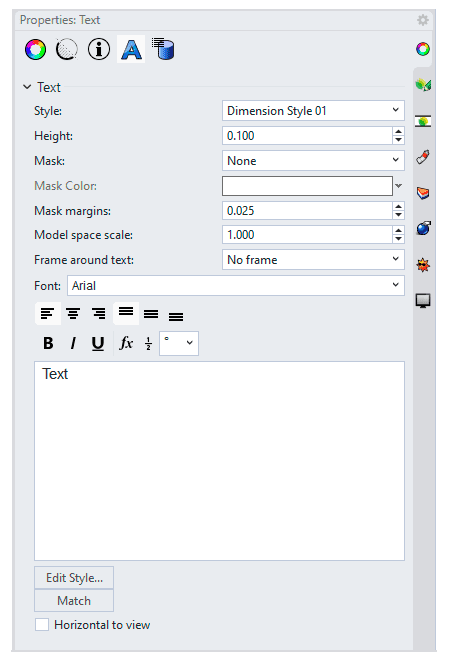 Text properties panel
Text properties panel
Text Options
Style
The used annotation style.
Height
The text height.
Mask
Surrounds text with an opaque color.
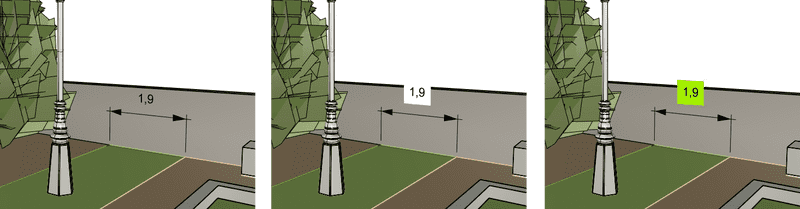 (left)Mask turned off, (middle) Background color mask, (right) Solid color mask
(left)Mask turned off, (middle) Background color mask, (right) Solid color mask
None
Turn off mask.
Use the same scale for X and Y.
Background
Sets the mask color to the viewport background color.
Solid Color
Selects the mask color using the Select Color dialog box.
Mask Color
When Mask is set to Solid Color, click to change the color.
Mask margins
The width of the blank area around the text.
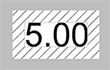
Model space scale
The display size is a product of the component's size (like arrow size or text height) and the Model space scale value.
Normally this is the inverse of the print scale. The text height, extension line extension, extension line offset distance, and arrow length are multiplied by this number.
Frame around text
Displays a shape enclosing the dimension text to No frame (left), Rectangular frame (middle), or Capsule frame (right). The Mask margins setting controls the distance between the text and rectangle.

Font
The text appearance.
Click to open the drop-down list, and type the initial letter of a font to find the font quickly.
- Text aligment Text position within the containing box
- text styles
Text style options. - Edit Box
Text display and editor.
Edit style
Edits the Annotations style used by the selected annotation object.
Match Select an annotation to apply its properties to the current annotation.
![]() Horizontal to view Text is always flat to the screen.
Horizontal to view Text is always flat to the screen.