Properties: Parameters
The Parameters properties are used to add information to geometry objects. These objects can be either Lands Design elements (plants, fences, paths, terrains, etc.) or Rhino elements (points, curves, surfaces, polysurfaces, extrusions, meshes, and blocks).
Parameters can be created and edited in two different ways:
- By document
- By object individually
The existing parameters are visible for each object entity in the Rhino Properties panel, under the Parameters icon  , from where the values can be added.
, from where the values can be added.
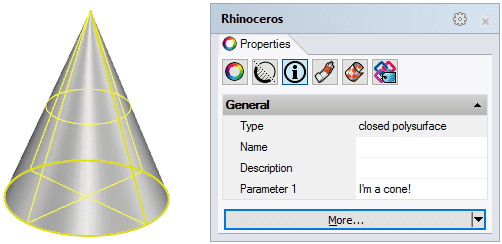
Parameters in the Properties panel
Parameters by document
The Document Parameters are managed from the Rhino Document Properties dialog > Parameters section. These parameters are available for every single geometry object in the model.
The existing parameters are displayed in a list with their corresponding Category and value Type.
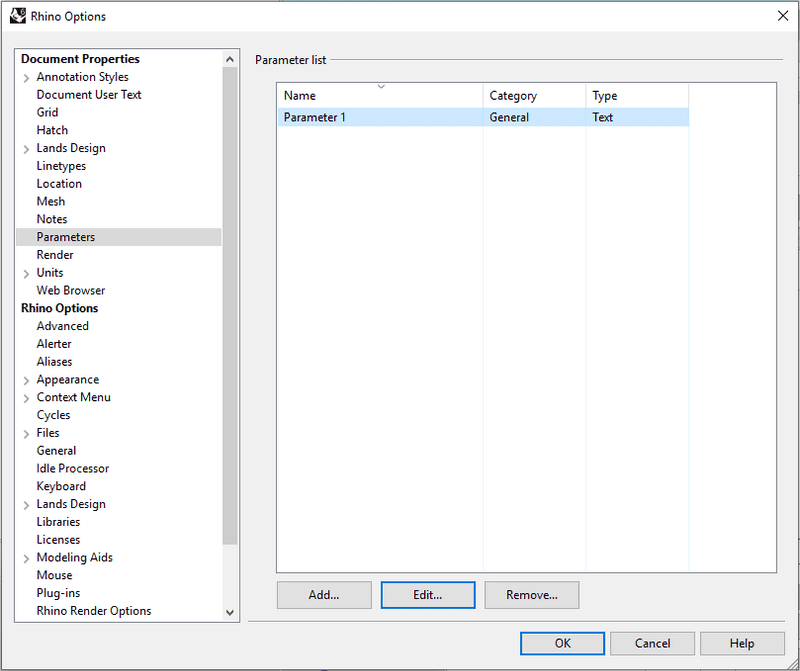
Parameters section in the Rhino Document Properties
- Add: opens the Parameter Properties dialog to create a new parameter.
- Edit: opens the Parameter Properties dialog to edit a selected parameter from the list.
- Remove: removes a selected parameter from the list.
The information of custom parameters added by document to Lands Design elements can be listed with the Lands Design listing tools.
Parameters by object
Object parameters are those that are managed for a single object individually. They can be created, edited and deleted from the Rhino Properties Panel  , under the Parameters icon
, under the Parameters icon  after selecting any object type.
after selecting any object type.
 Opens the Parameter Properties dialog so you can create a new parameter.
Opens the Parameter Properties dialog so you can create a new parameter. Opens the Parameter Properties dialog so you can edit the parameter. You need to select the parameter's name to enable this button.
Opens the Parameter Properties dialog so you can edit the parameter. You need to select the parameter's name to enable this button. Deletes an existing parameter. You need to select the parameter's name to enable this button.
Deletes an existing parameter. You need to select the parameter's name to enable this button.
NoteName and Description are native parameters and can't be edited.
Parameter Properties dialog
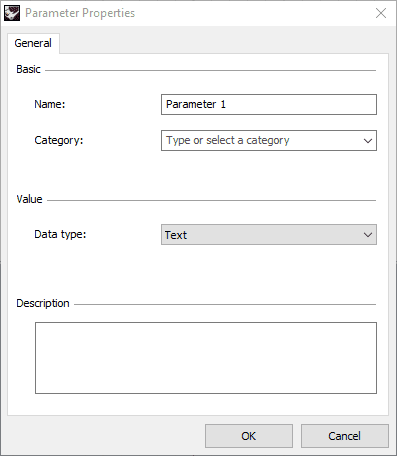
Parameter properties dialog
- Name: name of the parameter.
- Category: section where the parameter will be visible. You can either type a new category or select one of the existing categories (General, Display, Geometry, and Location), in addition to the new categories that may have been created.
- Data type: indicates the value format. Select one of the options in the list.
- Description: field to add notes about the parameter.