IFC Export Options Dialog
The IfcExportOptionsDialog command opens a floating dialog box, from which you can decide how to export the model to IFC.
The IFC Export Options Dialog is organized in two tabs:
Options
From this tab you can select the ifc format version from which you will export the model and other settings:
- Export NURBS Curves as Polylines
- Export NURBS Surfaces as Meshes
- Export Model:
- Objects and properties: objects will be saved with data.
- Geometry Only: no data and no parametric features will be saved in the geometry
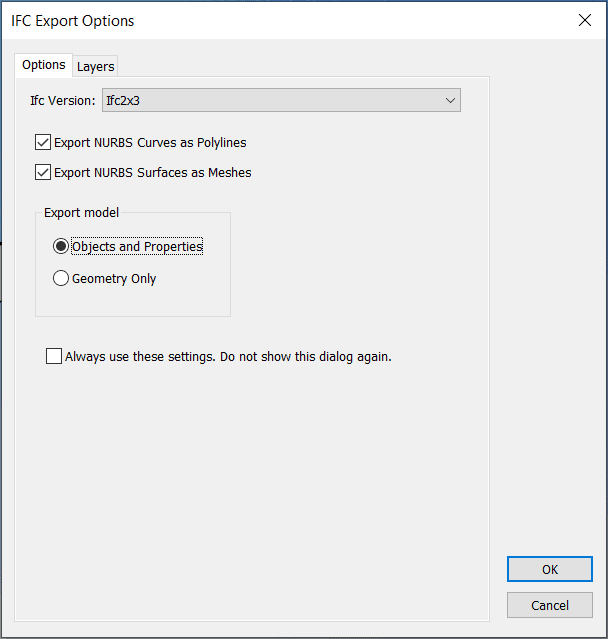
IFC Export Options Dialog, Options' tab
Layers
From this tab it is possible to assign an IFC type to the existing layers in the document.
IFC types define the categories of the objects when they are exported to IFC.
Click on the IFC type name, next to each layer, to assign an IFC Entity Type from the list displayed.
The checkbox next to each layer's name determines whether the geometry of that layer will be exported to IFC or not.
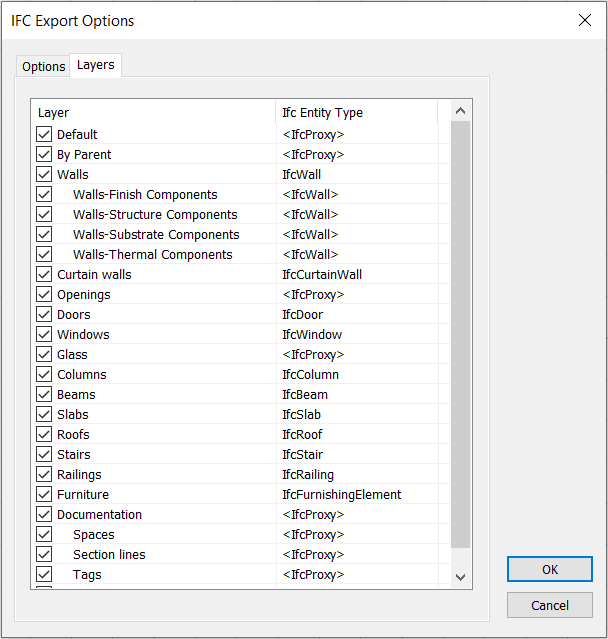
IFC Export Types Dialog, Layers' tab
IFC Entity Types
- Ifc Proxy: objects will be exported to IFC as proxies or generic geometry.
- IfcBeam
- IfcColumn
- IfcCovering
- IfcCurtainWall
- IfcDoor
- IfcFooting
- IfcMember
- IfcPile
- IfcPlate
- IfcRailing
- IfcRamp
- IfcRampFlight
- IfcRoof
- IfcSlab
- IfcStair
- IfcStairFlight
- IfcWall
- IfcWindow
- IfcWall
- IfcBuildingElementPart
- IfcReinforcingBar
- IfcReinforcingMesh
- IfcTendon
- IfcTendonAnchor
- IfcDistributionElement
- IfcEnergyConversionDevice
- IfcFlowFitting
- IfcFlowMovingDevice
- IfcFlowSegment
- IfcFlowStorageDevice
- IfcFlowTerminal
- IfcFlowTreatmentDevice
- IfcElectricalElement
- IfcElementAssembly
- IfcDiscreteAccessory
- IfcFastener
- IfcMechanicalFastener
- IfcEquipmentElement
- IfcFurnishingElement
- IfcTransportElement
- IfcVirtualElement
NoteThe Ifc Export Options Dialog can also be launched from the Save Dialog (Menu: File > Save as...), selecting the IFC file format and clicking on the Options... button.