Properties: ClippingPlane
The ClippingPlane properties are enabled when selecting a Clipping Plane.
Clipping Plane
Name
The name of the Clipping Plane.
Label
Displays the name in viewports if the Clipping Plane was given a name.
- None Do not display the name.
- Dot Displays the name as a Dot.
There is no control over the font and size for the dot labels.
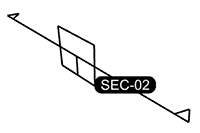
- Text Displays the name as Text near the direction indicators.
The text label size is proportional to the widget size. The font of the current annotation style on Clipping Plane creation is applied.
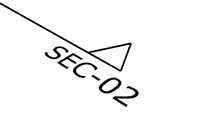
Custom Depth
Enable custom depth to limit the visible part of the clipped geometry to a specific distance from the plane.
For clipping planes with custom depth, turning on control points will show the depth point as well as the usual clipping plane control points. The custom depth can be adjusted interactively by moving this point.
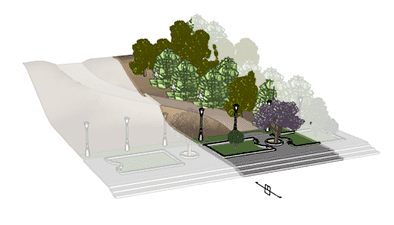
Clipping plane with custom depth enabled.
- Depth (Model Units) Defines the thickness of the visible portion of the clipped object.
When the depth is set to 0, thin sections will be drawn.
Section Style
Specifies how to fill the clipping section on an object when the object has Section Style=By Clipping Plane set in its properties.
- By Layer Uses the section style of the clipping plane's layer.
- Custom Uses the clipping plane's own section style set in the Section Style dialog.
Flip Direction
Swaps the clipped and unclipped directions.
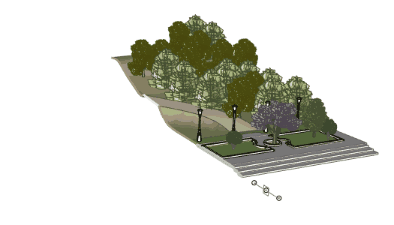
Flip clipping plane direction.
Objects Clipped
Controls clipping state by objects or layers independent from the view.
- All
Clips all objects in clipped views. - Include Selected
Only clips the objects selected for custom clipping. - Exclude Selected
Only clips the objects not selected for custom clipping.
Objects (0)
Swaps the clipped and unclipped directions.
- Click the button to add objects for custom clipping.
The number shows how many objects have been selected. - Click the
 button to clear the list.
button to clear the list.
Layers (0)
Swaps the clipped and unclipped directions.
- Click the button to add layers for custom clipping.
The number shows how many layers have been selected. - Click the
 button to clear the list.
button to clear the list.
Views Clipped
Lists all the viewports in the model. The checkboxes toggle the clipping state of the selected clipping plane in the viewports.
- Model Space Lists available model views.
- Layout Space Lists available layout and detail views.
- Detail views are grouped by pages.
- The icon
 indicates the currently enabled detail view.
indicates the currently enabled detail view. - Double-clicking a layout name makes it the current layout viewport.
- Double-clicking a detail view in the list activates the detail view.
Notes:
Reset Views
Disables the current Clipping Plane in all viewports.
Match
Copies the settings from another Clipping Plane.