Named Views panel
The NamedView panel manages the named views list to save, restore, and edit named views.
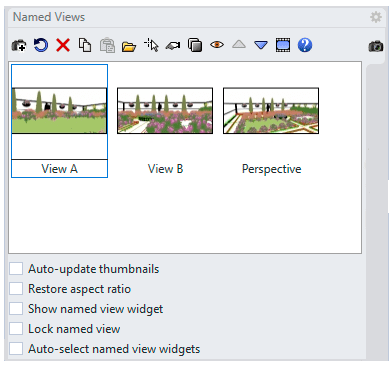 Named views panel
Named views panel
1. Named view Toolbar line
 Save as: Saves the current viewport as a named view.
Save as: Saves the current viewport as a named view. Restore: Regenerates the selected named view.
Restore: Regenerates the selected named view. Delete: Removes the selected named view from the list.
Delete: Removes the selected named view from the list. Import from 3dm file: Imports named views from a 3DM file.
Import from 3dm file: Imports named views from a 3DM file. Create Using Widget: Adds a new named view by locating its target and camera points in the viewport.
Create Using Widget: Adds a new named view by locating its target and camera points in the viewport. Properties: Opens the Named View Properties dialog box.
Properties: Opens the Named View Properties dialog box. Duplicate Makes a copy of the selected named viewport.
Duplicate Makes a copy of the selected named viewport. Edit by looking Opens a new temporary viewport where you can use viewport navigation tools to reset the view.
Edit by looking Opens a new temporary viewport where you can use viewport navigation tools to reset the view. Move up: Move the selected layers up in the list.
Move up: Move the selected layers up in the list. Move down: Moves the selected item down in the list.
Move down: Moves the selected item down in the list. Animation: Animates the restoration of named view. When you change to a different named view, the view transitions smoothly from the current view to the selected named view. This allows you to see the transition and can also be used to build presentations.
Animation: Animates the restoration of named view. When you change to a different named view, the view transitions smoothly from the current view to the selected named view. This allows you to see the transition and can also be used to build presentations.
2. Named view list
List all the saved views in the file, showing their name and thumbnail.
Thumbnail actions
- Right-click a thumbnail to display the thumbnail context menu.
- Double-click on the thumbnail to set the saved view as the active viewport view.
- Drag and drop to a different position in the list to reorder.
- Drag and drop with Ctrl to a blank area to make a copy.
Options
![]() Auto-update thumbnails
Auto-update thumbnails
Updates the thumbnail view when objects are changed, added, or deleted from the viewport.
![]() Restore aspect ratio
Restore aspect ratio
Updates the aspect ratio of the viewport to the aspect ratio of the original named view.
![]() Show named view widget
Show named view widget
Turns the widgets on and off for all selected named views.
![]() Lock named view
Lock named view
Locks the widget so it cannot be changed by moving, dragging, or using Edit by Looking.
Enable this option to protect a named view from being overwritten.
![]() Auto-select named view widgets
Auto-select named view widgets
Turns the widgets on and off for all selected named views.