Plant Database
RhinoLands includes a wide plant database based on Visualplant, which can be used by the landscaping professional to insert plant species in the drawing. It can also be very useful as a reference, and to submit queries and print the botanical data of different species.
How is this dialog organized?
The Plant Database dialog is divided in the following areas:
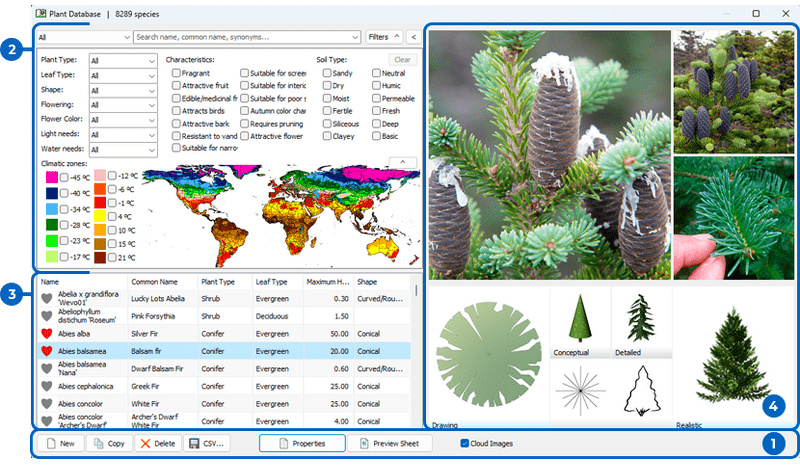
Plant Database dialog box
1. Toolbar line

Toolbar line in the Plant Database dialog
![]() New : Opens an empty plant species Properties dialog to fill with new vegetation species parameters and characteristics.
New : Opens an empty plant species Properties dialog to fill with new vegetation species parameters and characteristics.
![]() Copy: Makes a copy of the selected species.
Copy: Makes a copy of the selected species.
![]() Delete Species: Deletes a selected plant species from the list.
Delete Species: Deletes a selected plant species from the list.
![]() CSV...: Export the data of the species that appear in the filter list and save it in .csv format.
CSV...: Export the data of the species that appear in the filter list and save it in .csv format.
Properties: Opens the Plant species Properties dialog for a selected vegetation species.
Preview Sheet: Opens an internet window that displays the information of the selected plant species.
 Cloud Images: Enables a search of images of the selected plant species in the cloud. The images found are displayed in the graphical display area, replacing the existing pictures and illustrations. An internet connection is required to enable this option. The images found are stored automatically in a folder called "Google Plant Images", available inside the Windows Public Files: (C:\Users\Public\Documents\Lands).
Cloud Images: Enables a search of images of the selected plant species in the cloud. The images found are displayed in the graphical display area, replacing the existing pictures and illustrations. An internet connection is required to enable this option. The images found are stored automatically in a folder called "Google Plant Images", available inside the Windows Public Files: (C:\Users\Public\Documents\Lands).
2. Filter
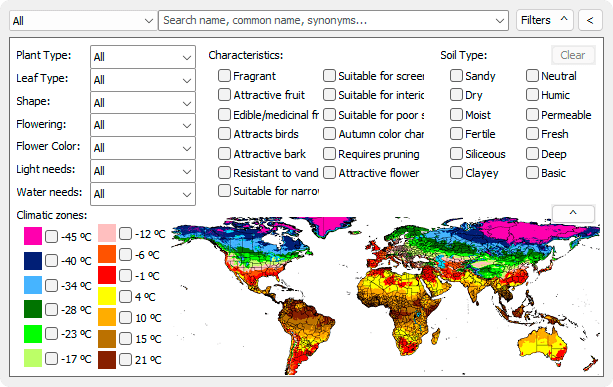
Plant Database filter area
This area shows different options to filter a plant species search:
By species group
A drop-down menu displays different groups of species:
- All: all plant species in the plant database.
- Favorites: the plant species marked as favorites.
- With render: the plant species which have a specific nXt file assigned for the realistic representation.
- With render for vertical gardens: the plant species which have a specific nXt file assigned for vertical gardens, for the realistic representation.
By name and common name, making a search
A search text box is displayed besides the drop-down menu with the groups. The text can be entered in this box to filter the plants, so that only those with the name or common name that contains the text string entered will be displayed.
By plant characteristics
The checkbox "Filter" enables the search of plant species by their morphology and characteristics.
By climatic zones
An interactive world map and a list with different climatic zones differentiated by color. This part of the filters area can be hidden from the search with a collapsible button.
3. Plant Species List
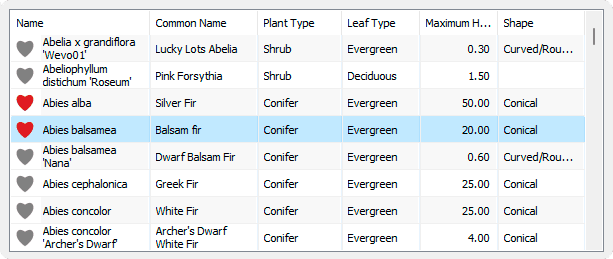
Plant Species List in the Plant Database
This area shows the list of plant species according to the search. The list can be ordered alphabetically or numerically by clicking on the corresponding category title:
- Favorite status: shows if a species is marked as a favorite. Click on the icon to add or remove the species from the "Favorites" group.
 Favorite
Favorite No favorite
No favorite
- Name
- Common Name
- Plant Type
- Leaf Type
- Maximum Height
- Shape
4. Graphical Display
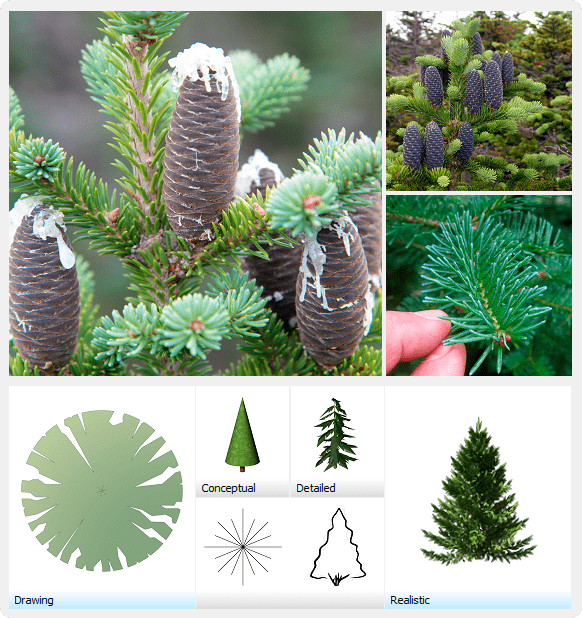
Graphical Display area in the Plant Database
This area is divided in two parts:
- Upper part: shows some pictures or illustrations of the selected plant species depending on whether the Cloud Images option is enabled or not.
- Lower part: shows the different 2D (crown drawing and setting out symbol) and 3D (conceptual, detailed and realistic) displays of that plant species in the model. A click on each 2D/3D display opens the Plant Species Properties dialog from the Display tab.
Plant Species Properties
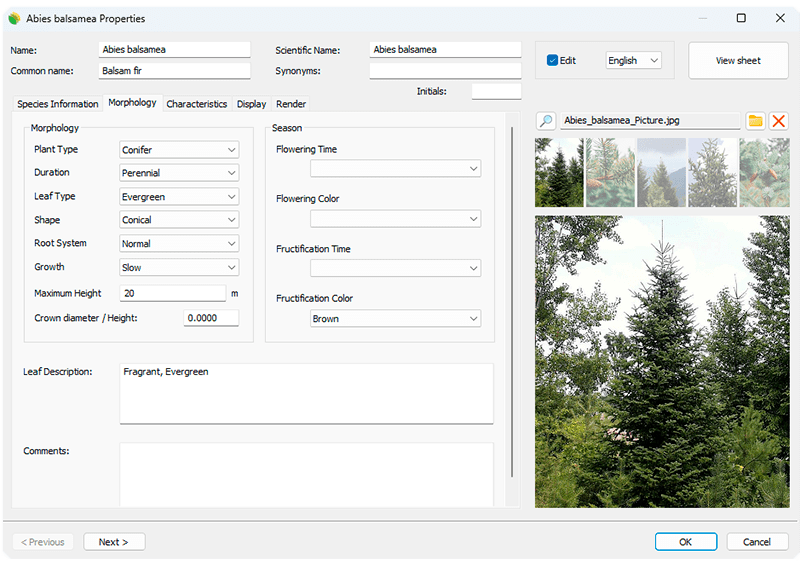
Plant Species Properties dialog box, Species morphology tab
The Plant Species Properties dialog box shows the complete information of each plant species, divided in different tabs:
Species information
This tab shows the basic plant species information: origin, family, climatic zones, requirements, usage and comments.
Morphology
The following information can be specified by each plant species:
- Morphology: Plant type, Leaf type, Shape, Root system, Growth and Maximum height.
- Season: Flowering time, Flowering color, Fructification time and Fructification color.
- Watering needs
- Leaf description
- User notes
Characteristics
The following information can be specified by each plant species:
- Characteristics: Plant type, Leaf type, Shape, Root system, Growth and Maximum height.
- Soil type
- Resistance levels to pollution, marine environment, waterlogging, wind, plagues and sun.
- Leaf description
- User notes
Display
This tab shows the different 2D and 3D displays for the plant species 2D drawings, conceptual 3D shape and detailed 3D shape.
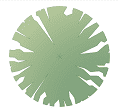
|
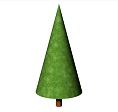
|
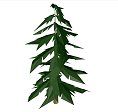
|
| 2D Crown Drawing | 3D Conceptual shape | 3D Detailed Shape |
Render
This tab shows the render plant file assigned to this plant species. Click on the Change... button to search for a new file in the library, or click on the Plant Editor button to open it and modify the current render plant file.
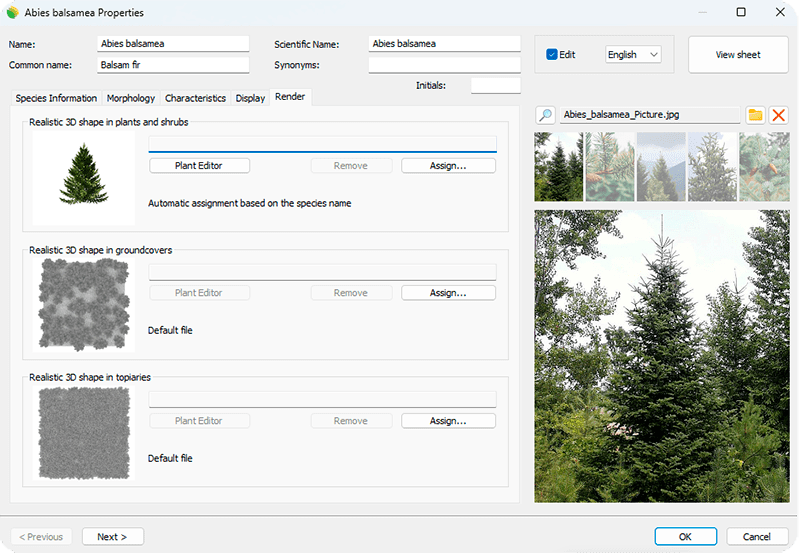
Plant Species Properties dialog box, Render tab
 left click
left click