Polyline
The polyline command draws a multi-segment line with options for line and arc segments, tracking line helpers, and close.
Insert a polyline
Steps:
- Pick the start of the first segment.
- Pick the end of the first segment. Use object snaps to reference existing geometry. This is also the start of the next segment.
- Continue picking until the polyline is complete, and press Enter.
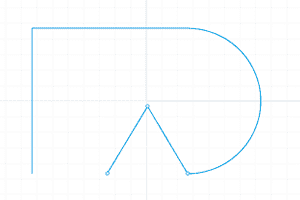
Polyline
Command-line options
Close
The Close option appears only after three points have been placed. Closes the curve.
Helpers
Turns on dynamic tangent and ortho tracking lines that make it easier to extend arcs with lines and draw arcs aligned x and y axes.
Length
Sets the length for the next line segment.
This option is only available when the Mode option is set to Line.
Mode
Controls whether line segments or arcs are drawn.
- Line Sets the drawing mode to line segments.
- Arc Sets the drawing mode to arc segments.
- Direction
Lets you pick a point to show the direction of a line tangent to the arc's first end point. - ThroughPoint
Lets you pick a point that the next arc segment will pass. The arc segment will not tangent to the previous segment. - Center
Lets you pick a center point for the arc's radius.
PersistentClose
Closes the curve as soon as there are two points placed.
If you continue to pick points, the curve updates the shape while remaining closed.
Undo
Reverses the last action.
 left click
left click