Point
The Point command draws a single point object at a specified location.
Insert a point
Steps:
- Pick a location for the point object by either clicking anywhere in the viewport or specifying the location with accuracy using coordinate entry.
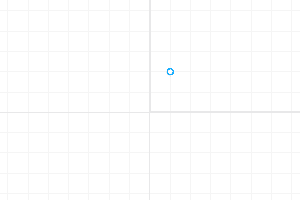
Point placed at coordinate (1, 2).
Multiple Points
The Points command draws multiple point objects.
Insert multiple points
Steps:
- Define a location for the first point.
- Continue picking the locations for the next points, and press Enter.
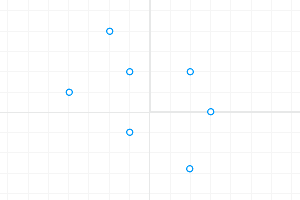
Multiple points
Command-line options
Undo
Removes points in reverse order in the current command session.
Point Cloud
The PointCloud command creates a set of vertices from selected point objects or a mesh object to facilitate selection and faster display. You can use the point cloud object to group any number of individual points into a single object, improving performance when handling a large number of point objects.
You can snap and select points in the cloud as if they were just point objects.
Insert multiple points
Steps:
- Select point objects or choose a mesh object to generate a point cloud from the selected mesh.
NoteTo free all points in a point cloud use the explode command.
Command-line options
Add
Adds points and point clouds to an existing point cloud.
Remove
Removes selected points from a point cloud.
- Points The removed points are converted to individual points.
- PointCloud The removed points are converted to a new pointcloud.
UsePointColors
- Yes The cloud points inherit the display colors of the input points or meshes. Vertex colors will be used if the input mesh has them.
- No Creates the point cloud with the current layer color and ignores the colors of the input points or meshes.
 left click
left click left click
left click left click
left click