Picture
The Picture command draws a rectangular planar surface with the specified image assigned to its material and sets the object to Rendered display mode.
This feature can be particularly useful for importing sketches as a reference to initiate your project.
Insert a picture
Steps:
- Select one of the supported image file types. Or, press Ctrl+V if there is an image stored in Clipboard.
- Pick the first corner of the plane.
- Pick the other corner, or type the length. The defining rectangle retains the same aspect (length to width) ratio as the image.
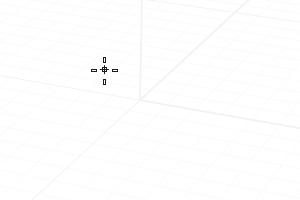
Picture
Command-line options
(Default)
Draws the rectangle using two opposite corners.
3Point
Draws the rectangle using two adjacent corner locations and a location on the opposite side.
- EdgeMidpoint Draws the rectangle from the midpoint of the first edge, an end of the edge, and a location on the opposite side.
Vertical
Draws the rectangle perpendicular to the construction plane.
Center
Draws the rectangle from the center point and a corner.
AroundCurve
Draws a rectangle perpendicular to a curve.
1to1
Pick a point to place the Picture plane. The plane size will be the print size of the bitmap image calculated from the resolution (dots-per-inch) and the pixel dimension.
Picture material properties
A Picture material will be created. It can be edited from the Materials panel.
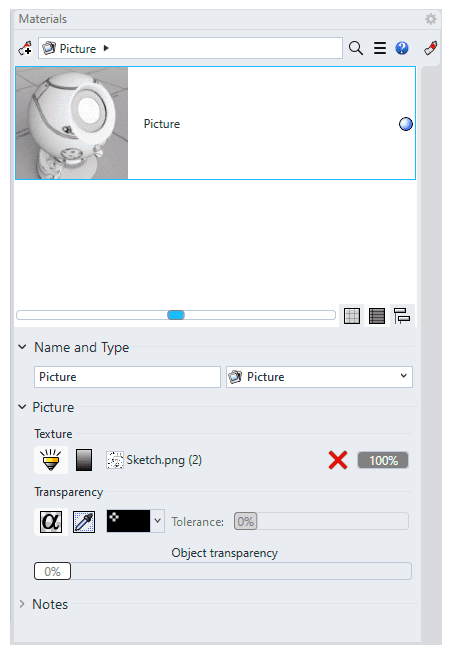 Picture material properties
Picture material properties
Name
The name of the material.
Picture
The Picture contains a simple bitmap image.
Texture
- Name
The path and name of the bitmap file.  Self-illumination
Self-illumination
The Self-Illumination option causes the image to always display at full intensity and is not affected by light or shadow. Grayscale
Grayscale
Turns a color image into a grayscale. Browse in folder
Browse in folder
Select an external bitmap image file on the computer. Remove texture
Remove texture
Delete the texture being added.
Transparency
Specifies transparency settings for the image. Specify a transparent color to be used as an alpha channel in the case that no alpha channel is specified in the image.
Transparency is not supported when using JPEG (.jpg; .jpeg), PCX (.pcx), or Windows Bitmap (.bmp)
 Use alpha channel
Use alpha channel
Specifies that the image alpha channel be used to determine transparency. Use color mask
Use color mask
Specifies that a color in the image be used to determine transparency.- Color selector
- Tolerance:
The tolerance to be used to determine if the texture's color matches the transparency color. - Object transparency
Sets the amount of transparency for the entire object.
Notes
Extra text information stored in the material that appears in the tooltip when you mouse-over the thumbnail.
 left click
left click