Hatch
The Hatch command creates a pattern of lines to fill selected bounding curves.
Insert a hatch
Steps:
- Select closed planar curves.
- Specify the pattern, scale, rotation, and other settings from the hatch dialog box.
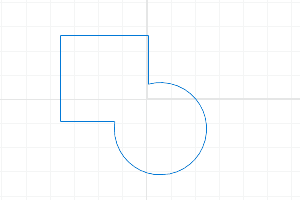
Hatch
Hatch options
Most of the settings in the hatch creation dialog can be edited from the Hatch tab of Properties Panel.
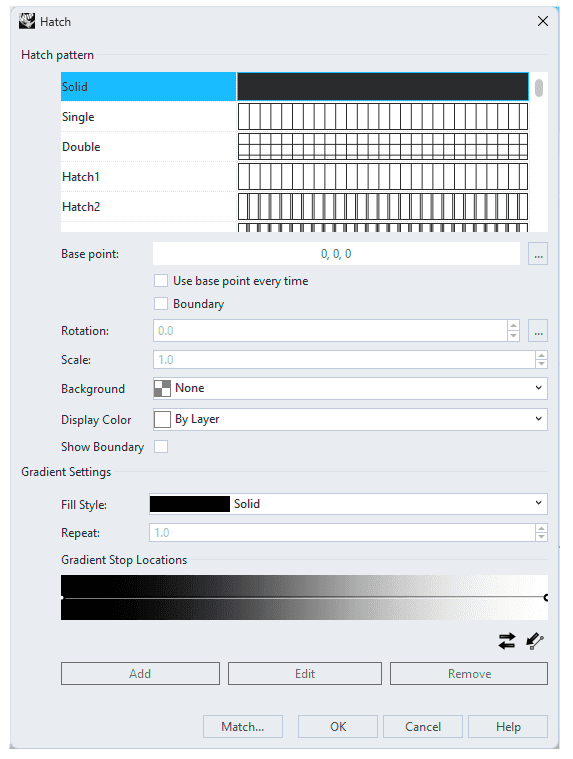
Hatch options dialog box
Hatch pattern
The hatch pattern names and preview thumbnails.
Base point
Displays the starting coordinates of the hatch pattern.
![]() Use base point every time
Use base point every time
Remembers the current base point for new hatches.
![]() Boundary
Boundary
Pick closed regions from intersected curves to create the hatch.
Rotation
The rotation angle of the pattern. Click the ... button to pick the rotation angle in the viewport by mouse.
Scale
The scale factor of the hatch pattern.
Background
The color fills the hatch boundary.
Display Color
The hatch pattern displays this color when Fill Style is set to Solid.
![]() Show Boundary
Show Boundary
Displays the boundary curve around the hatch pattern.
Gradient settings
Fill Style
Fill styles set the hatch pattern to use a single color or different types of gradient colors.
Solid
Uses the display color set in object properties.
Linear Reflected
Uses linear gradient colors that mirror on repeat.

The color gradient repeats seamlessly.
Linear Wrapped
Uses linear gradient colors that do not mirror on repeat.

The color gradient repeats with seams.
Radial Reflected
Uses radial gradient colors that mirror on repeat.

The color gradient repeats seamlessly.
Radial Wrapped
Uses radial gradient colors that mirror on repeat.

The color gradient repeats with seams.
Repeat
Controls how many times the gradient span repeats between the start and end points. Repeats do not extend beyond the start and end points.
Gradient Stop Locations
A color stop defines a color at a percentage location in the gradient span.
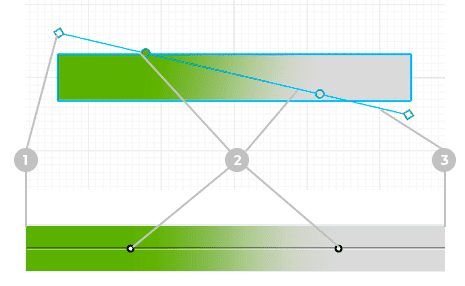
The gradient controls allow using more than one color in a hatch.
The color transition is smooth between colors. Gradient controls can be edited in the dialog or viewports.
The start (1) and end (3) points define the gradient span. Color stops (2) define colors in the gradient
![]() Reverse Gradient Colors
Reverse Gradient Colors
Reverses the colors of the gradient.
![]() Reset Gradient Boundary
Reset Gradient Boundary
Moves the start and end points on gradient controls in viewports to the default locations.
Add
Add a new color stop to the gradient.
Edit
Edit the gradient in the viewport with command-line options.
Remove
Select a color stop in the viewport to remove.
Match
Change the hatch properties to match a different hatch.
Command-line options
Boundary
Set Boundary=Yes in the command-line to select closed regions from intersected curves.
- Combine Regions Determines whether selected regions combine to create a single hatch or separate hatches.
- AllRegions Creates a hatch from the outer boundary (left), or creates separate hatches from the sub-regions (right), based on the CombineRegions option setting.
 left click
left click