Curve
The Curve command draws a curve from control point locations.
Insert a curve
Steps:
- Pick the start of the curve.
- Pick the next points
- Press Enter to end the curve
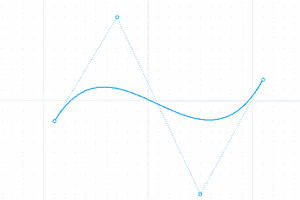
Curve
Command-line options
Degree
Specifies the degree of the curve.
NoteThe resulting curve will not be the degree you request unless the control point number is at least one more than the degree number.
SubDFriendly
A SubD friendly curve is a degree 3 curve that guarantees that the knot spacing is always 1 and is not based on the physical spacing of the points.
Decides if the curve created is SubD-Friendly. This option is only compatible with degree 3.
- Yes Creates a SubDFriendly curve.
- No Creates a normal curve.
PersistentClose
Closes the curve as soon as there are two points placed.
Close
Closes the curve smoothly, creating a smooth closed curve.
Sharp
Closes the curve with a kink, creating a non-smooth closed curve.
Undo
Reverses the last action.
InterpCrv
The InterpCrv command draws a curve through selected locations in space.
Insert a interpolated curve
Steps:
- Pick the start of the curve.
- Pick the next points
- Press Enter to end the curve
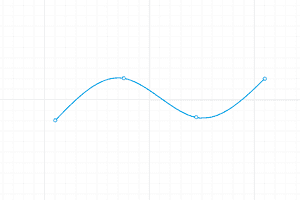
Interpolated curve
Command-line options
Degree
Specifies the degree of the curve.
NoteUnlike the Curve command, the resulting curve is always the degree you request even if only two points (start and end) are picked.
SubDFriendly
Decides if the curve created is SubD-Friendly. This option is only compatible with degree 3.
- Yes Creates a SubDFriendly curve.
- No Creates a normal curve.
PersistentClose
Closes the curve as soon as there are two points placed.
Knots
Determines how an interpolated curve is parameterized. When the spacing between the picked points is equal for the whole curve, all three parameterizations generate the same curve.
When you draw an interpolated curve, the points you pick are converted into knot values on the curve. The parameterization means how the intervals between knots are chosen.
- Uniform The knot spacing is always 1 and is not based on the physical spacing of the points. Uniform parameterization can be used if the point spacing is roughly equal and it is desirable to draw several curves that have the same parameterization. This is possible only with uniform curves (unless you rebuild the curves). Uniform guarantees that every control point affects the surface exactly the same way, no matter how much the surface is edited.
- Chord The spacing between the picked points is used for the knot spacing. This makes curves that have widely varying point spacing behave better than uniform curves.
- SqrtChrd The square root of the spacing between picked points is used for the knot spacing.
EndTangent
End the curve by snapping to a location on an existing curve where the end point of the new curve will be tangent to. If the end point is not on an existing curve, the end tangent direction is defined by the last two picked points.
- Direction If the end point has been picked on a curve, select the Direction option to re-pick the end tangent direction. So the new curve can end on the curve, but not tangent to it.
StartTangent
Start the curve by snapping to a location on an existing curve where the start point of the new curve will be tangent to. If the start point is not on an existing curve, the start tangent direction is defined by the first two picked points.
- Direction If the start point has been picked on a curve, select the Direction option to re-pick the start tangent direction. So the new curve can start on the curve, but not tangent to it.
Close
Closes the curve smoothly, creating a smooth closed curve.
Sharp
Closes the curve with a kink, creating a non-smooth closed curve.
Undo
Reverses the last action.
 left click
left click left click
left click