Plant Shadows
The plant shadows are hatch patterns created under the vegetation species in order to give a shadow effect in 2D plan views.
Insert a plant shadow
After running the laPlantShadows command, the plant shadows will be automatically inserted under each vegetation specimen.
To delete the shadows, simply select them and run the Delete command or press the DEL button.
The Plant shadows position is linked with the plant specimens position, and at the lowest elevation of the plants in the model.
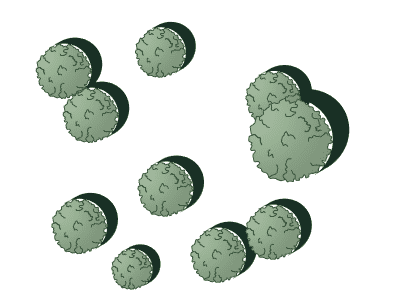
Plant shadows viewed in 2D
Options and parameters
The plant shadows parameters are divided in different tabs, and are available from different dialogs:
General
General attributes for the plant shadows object: Name, Color, Code and Keywords.
Shadows
- Sun position: the Direction and Height parameters let you change the way shadows are projected on the plant location plane.
- Hatch: pattern attributes.
- White background under crowns: check this button if you don't want the shadows cover the 2D crowns of other plants nearby.
- Transparency: applies a transparency factor to the white background. (This feature is only available in the Lands version for AutoCAD).
- Diameter: reduces the diameter of the white background according to the plant 2D diameter. Only values between 75-100% are accepted.
Edit options
These are the edit options for the plant object, available in the Edit area of the Edit panel:
 Update
Update- Copy properties from another object.
- Adjust
- Don't adjust to terrain
 left click
left click