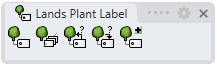Label
The Label command draws an annotation leader and a label with a text.
Insert a label
Steps:
- Pick the head of the leader.
- Pick the position of the label.
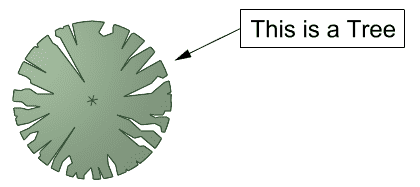
Label object
Control points 
Label object has two control points: one at the arrowhead and another at the center of the Label.
To turn Label control points on, run the PointsOn command (or press F10) and select the Label. To turn the points off, press ESC button or run the PointsOff command.
Options and parameters
The options and parameters for Label are the same as those for all the Labeling Tools, except for the Element (Label) tab.
Label
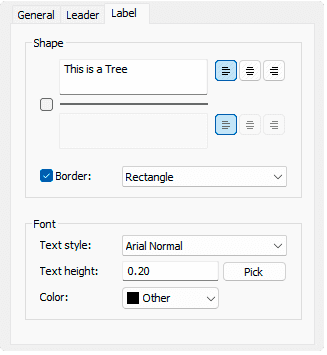 Label tab
Label tab
- Shape
- Enable a line for the vertical separation of the label's content.
- ID: Select the text field to identify the species on the label.
- Border: Set a boundary that encloses the values. And Select its shape.
- Font:
- Text style: Font used for the text
- Text height: Size of the text.
- Color: Color text.
Edit options
These are the edit options for the label object, available in the Edit area of the Edit panel:
- Copy properties from another object.
- Adjust
- Don't adjust to terrain
Graphical display
The Label object only has a 2D representation and it is visible with any display mode.
 left click
left click