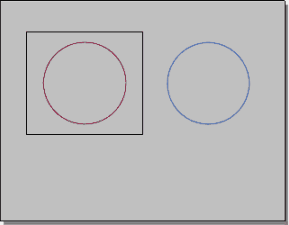Detail
The Detail command manages layout detail viewports.
Detail viewports are modeling viewports that can be placed on a layout viewport.
Selected detail views can be copied with the Copy command.
Command-line options
Add
Draws a rectangle to add a detail view.
Enable
Note: In the overlapped region of detail views, double-click close to the center of a detail view to activate it.
FromDetail
Adds a new detail view with the view direction based on the relative location of the selected detail view.
- Projection (FirstAngle/ThirdAngle): Creates new detail views based on the rules of First or Third Angle Projection.
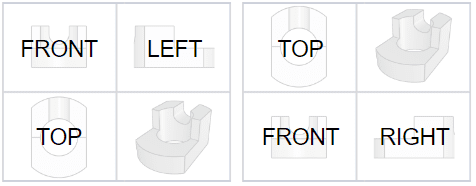
First angle projection(left), Third angle projection(right)
Scale
Sets the distance on the layout to a distance in model.
Lock
Locks details so the view cannot be panned or zoomed.
Unlock
Unlocks locked details.
EnablePage
Enables/disables the detail view and returns focus to the layout viewport. You can also double-click another part of the screen.
Properties
Detail properties are displayed in the Detail tab of the Properties panel.
Dimensioning distance in Layouts
In Layout viewports, objects in detail views are annotated with the model space distance.
In this example, the blue circle is in the layout viewport. Its radius is annotated as 40 units (the layout space distance). The red circle is in a detail viewport. Its radius is annotated as 400 units (the model space distance) whether the radius dimension is created in the detail viewport or the layout viewport.
 left click
left click